
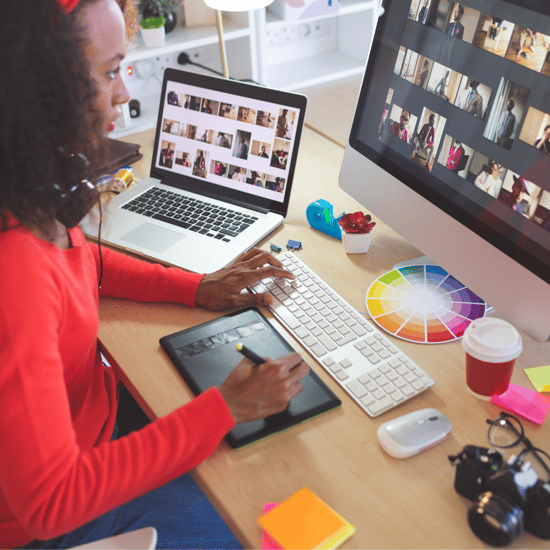
(Co-written with Jill Aykens, Consultant)
As you are likely aware, teachers increasingly wear many hats—educator, mentor, motivator, counselor, technologist, role model, problem-solver, nurse, and now, graphic designer!
Thankfully, the rise of Canva Pro (and the free version of this incredible design tool offered to educators) has made designing newsletters, slides, lessons, flyers, and games easy and fun to create.
The good news? You don’t need a design degree to create professional and polished materials. Canva is more than just a design tool—it’s a powerful platform that simplifies the entire design process. From pre-made templates to the thousands of add-on applications that take the mundane details out of design work, Canva lets you create stunning visuals in minutes.
But if Canva is your tool of choice, keeping a few high-level design principles in mind can make the difference between cluttered, hard-to-read layouts and visually appealing, impactful designs.
So, before we get into the fun of using Canva, let’s get to a few of the FUNdamentals of design.
Keep It Simple
It’s tempting to go all out with fun fonts, colors, and images, but less is often more. A clean, simple design helps your message stand out.
Overdesign—using too many elements, effects, or fonts—creates visual chaos, making it harder for your audience (students, parents, or colleagues) to focus on the content and/or the message you are trying to convey. Stick to a few well-chosen design elements that complement rather than compete with each other.

Contrast is Key
Contrast helps make text readable and ensures important elements stand out. The best way to create contrast is by pairing light and dark colors, using bold fonts against subtle backgrounds, or combining different sizes and weights of text. If your text is too hard to read, try increasing contrast by adjusting colors or font weight.

Choose Fonts Wisely
Fonts have personalities. That may sound strange, but coming from someone who can talk for days about fonts, I’ll just tell you—they are more important than most people give them credit for.
Some fonts are formal, some are playful, some are just absolute “NOs” (ahem, Comic Sans), and others are just plain hard to read (I’m talking to you, Mistral).

Here’s an easy rule: stick to two fonts per design. Use one for headlines, another for body text, and, if necessary, an accent font. Pair fonts with contrast, like in the example below:
Bold Sans-Serif Header
with a readable serif body text
This creates hierarchy (we’ll talk more about that later) and interest. Avoid the temptation of overly decorative fonts. Your message should always be easy to read.

Respect White Space
White space is the breathing room around text and design elements. It helps avoid visual overload and makes content more digestible. If everything is crammed together, nothing stands out. Don’t be afraid to leave blank space; it’s a powerful tool for clarity and emphasis.
.jpg?width=1920&height=1080&name=blog-white-space%20(1).jpg)
Follow a Color Scheme
Choosing a cohesive color palette can instantly improve your design. Canva makes it easy by offering pre-made color combinations—and even brand kits—or you can use your school’s colors for a consistent brand identity. Make sure to check with your district to see if they have a Brand Guide or a Canva Brand Kit already established. (If they don’t, ask us to make one for you.)
Whether it’s your district colors or your own style and design, stick to two to four complementary colors. Bright, clashing colors can be distracting, while muted tones can make text hard to read; balance is key.
Align for Order and Balance
Misaligned text and images can make a design look chaotic and unprofessional. Proper alignment creates structure, making your design look intentional rather than accidental. Canva offers helpful gridlines and alignment tools—use them! Keeping text, images, and other elements lined up neatly gives a design a professional, polished feel. A little extra attention to detail can go a long way.

Hierarchy: Guide the Eye
Visual hierarchy refers to arranging elements in a way that naturally guides the viewer’s eye. Headlines should be the biggest and boldest elements, followed by subheadings, then body text. This helps people absorb information in the order you intend. A clear hierarchy ensures that the most important information is seen first and that your message doesn’t get lost in the design.

Accessibility Matters
Design isn’t just about aesthetics—it’s also about ensuring everyone has access to your message, especially in electronic communications. Ensure your text is large enough to read, use high-contrast colors, and avoid relying solely on color to convey meaning.
If you’re using images, add alt text for electronic accessibility. When adding graphics to social media or electronic newsletters, avoid embedding too much text in the graphic itself. Flattened text in graphics (such as those downloaded as PNG or JPEG files) cannot be read by assistive technology.
A well-designed visual should be engaging and easy to understand for all audiences.
Bringing It All Together
Graphic design doesn’t have to be intimidating. By applying these simple principles—simplicity, contrast, font choice, white space, color schemes, alignment, hierarchy, and accessibility—you can transform your classroom materials into engaging, effective visuals.
Canva gives you the tools, but a little design know-how ensures your creations truly stand out. Now that we have a good understanding of the fundamentals, we can dive into the Canva tool itself!
Let’s Get Started!
Canva has always shown goodwill toward educational institutions by allowing those who work in those fields to have full access to Canva Pro for free. If you currently do not have Canva for Education, apply for it now using your school email and encourage others to do the same. For more information and to sign up, visit Canva for Education.
Bonus: 5 Best Canva Features To Use In Your Classroom
Canva is designed to save educators time and effort by providing practical resources and tools. Here are five of the best features you can use in your classroom:
1. Templates to Improve Family Communication
Canva makes parent-teacher communication a breeze. Use Canva’s templates to quickly create polished newsletters for weekly, monthly, or quarterly updates. After designing your first newsletter, make a copy for each edition so you can track analytics on your communications. This is a great way to keep families informed about classroom activities and student progress.
2. Canva Analytics
With Canva Analytics, you can monitor views, engagement, and unique clicks. To track these insights, create a public link and share it instead of downloading the newsletter as a PDF. This allows you to see which links families are clicking, helping you identify what information they find most valuable. Use this data to refine your future newsletters and ensure families stay connected.
3. Background Eraser
One of Canva’s most powerful tools is the background eraser. Easily remove backgrounds from images by following these steps:
- Click on Uploads → Upload Files or choose an image from Canva’s library.
- Select the image, click Edit Photo, and choose Background Remover. (Note: This is a Canva Pro feature, available for free with Canva for Education.)
This tool is perfect for creating classroom visuals, personalized worksheets, or enhancing student projects.
4. Translation
Ensure all families feel included by using Canva’s built-in translation tool. With support for over 100 languages, you can translate paragraphs, pages, or entire documents in just minutes using AI-powered technology. This is especially useful for newsletters, classroom announcements, and student resources.
Pro Tip: Include a disclaimer on your translated documents, noting the tool used for translation. Example: "This document was translated using Canva’s AI translation tool."
5. Integration with Additional Programs
Canva seamlessly integrates with popular classroom tools, including Google Classroom, Schoology, D2L, Moodle, Blackboard, Canvas, and Microsoft Teams. For Google Classroom users, you can design worksheets or activities in Canva and link them directly, eliminating the need to download files. Each student will receive their own copy to complete and submit, making the process smooth and efficient.
Additional Tools to Check Out
Canva offers hundreds of free tools that can further support your teaching. Consider exploring these options:
- Create QR Codes: Generate scannable QR codes for classroom resources, homework help, or family communication
- Magic Media: Use Canva’s AI-powered image and video creator to generate visual content for lessons or student projects
- Editable PDFs: Upload PDFs to Canva to make them interactive and editable for worksheets or assignments
- Presentation Recording: Record and share lesson presentations with ease using Canva’s built-in recording feature.
Canva Simplifies Design for Teachers
Bringing high-quality design into your classroom doesn’t have to be complicated or time-consuming. By following core design principles and utilizing the tools in Canva, you can create visually engaging, easy-to-read materials that enhance learning and improve communication with families. Canva empowers educators with powerful tools and intuitive features, making it easier than ever to create polished, professional designs that reflect the vibrant learning environments you cultivate.
Ready to take your classroom visuals to the next level?
Whether you’re just getting started with Canva or looking to maximize its impact in your school, we’re here to help. Our team has extensive experience guiding educators in leveraging Canva to improve family communication, enhance lesson materials, and engage students.
If you’d like personalized support or have questions about using Canva to transform your classroom conversations, contact our team today.

Courtney Krueger is a passionate school communication professional with over seven years of experience serving public schools. She specializes in strategic communication and marketing, focusing on supporting small to medium-sized school districts in effectively sharing their stories and engaging their communities.

Comments